Introduction
Welcome to this Pro/ENGINEER Wildfire 4.0 tutorial series! It is intended to be used alongside the Tryout Edition by new users.
Objectives
|
Getting Started
First, please make sure that the Pro/ENGINEER Wildfire 4.0 Tryout Edition is installed and licensed on your machine. Data files used and created during this tutorial cannot be used with any other edition of Pro/ENGINEER. (If your workshop is being hosted by an Application Engineer, the software and exercise files should already be setup for you.)
Download a package with all the required exercise files :  (~10 MB)
(~10 MB)
- Click the icon, and save the zip file.
- Extract the contents to an existing folder on your hard drive.
- preserve folder structure
- use a short path with no spaces (e.g., C:\ )
- files will be contained within a top-level folder \HANDS-ON_WF4\ - Create or Update shortcut for Pro/ENGINEER to start in Tutorial directory
- find existing shortcut (on Start Menu or Desktop)
- Right click and Send to Desktop
- Right click new shortcut and select Properties
- enter full path to HANDS-ON_WF4 in "Start in" field - Launch Pro/ENGINEER using this new shortcut
- each tutorial will specify the correct working directory under \HANDS-ON_WF4\
Screen Layout
- It is recommended that the web browser containing this tutorial and Pro/ENGINEER be resized and arranged as shown
- To maximize working area within Pro/ENGINEER, set resolution in Display Properties to a high value (e.g., 1600x1200)

Conventions
|
|
Information is provided at the start of many tasks |
|
|
Tips are provided along the way, with time-saving or alternate techniques |
|
|
Notes are provided with additional useful details, which may not be required to complete the exercise |
- Menu and Toolbar commands ("picks and clicks") are shown in Bold
- Icons are shown inline with command text;
labels match the Status bar and Tool tip text
- Text that you enter is shown in Bold
- Names of models and directories are shown in CAPS or actual case
- Keyboard keys are shown in CAPS
- Areas of interest in images are denoted in green or red
- Mouse buttons are referred to as LMB, MMB, RMB;
instructions will indicate click vs. drag
Navigation
If a page contains more information than will fit in the viewport, a horizontal and/or vertical scroll bar will appear.
Make sure to scroll through the entire contents before advancing to the next page.
There are several options to easily move through the material:
| NAVIGATION | Home Page for TOPIC | Previous Page |
Next Page |
|---|---|---|---|
| Header Icon Links (top right) |
|||
| Keyboard* / Footer Icon Links (bottom right) |
|||
| Other | Backspace |
- Header Quicklinks
Topics - drop-down enables moving between topics, without returning to the Table of Contents
Active Topic - Returns to the start page for CURRENT Topic
Note current / total number of pages - Footer Quicklinks
TOC - Returns to the Table of Contents, listing ALL Topics
Home - Returns to the start page for CURRENT Topic
Top - Returns to the top of the current page
- You may also use standard browser history (Ctrl+H)
Vista-style File Dialogs
Microsoft Windows Vista introduces a new paradigm for exploring folders. Pro/ENGINEER Wildfire 4.0 embraces this concept of "Breadcrumbs" in the new and improved File > Open dialogs.
|
|
Pro/ENGINEER-specific preview capabilities are available under Tools, Open, Preview |
- Selecting an element in the path will expand to show contents at that level
- Selecting down-arrow at the end of the address bar will show full path as editable text
- Arrows to the left use folder history
- Note Search... panel
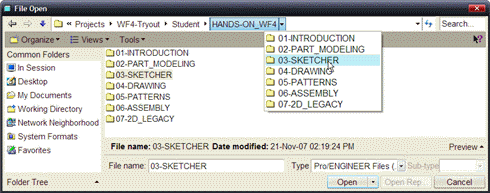
|
|
You can still use Set Working Dir... from the File menu. To use the RMB shortcut in the Navigator or folder browser, you must expand the Folder Tree pane! from the bottom! |
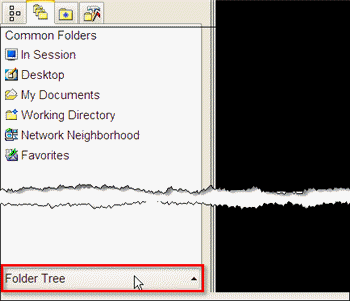
Recommendations
- Proceed through the Main Topics in any order that interests you
- Proceed through the material within each topic in sequence, since many concepts/tasks build upon one another
- Unless otherwise indicated, erase models from session before continuing with next topic
